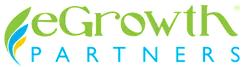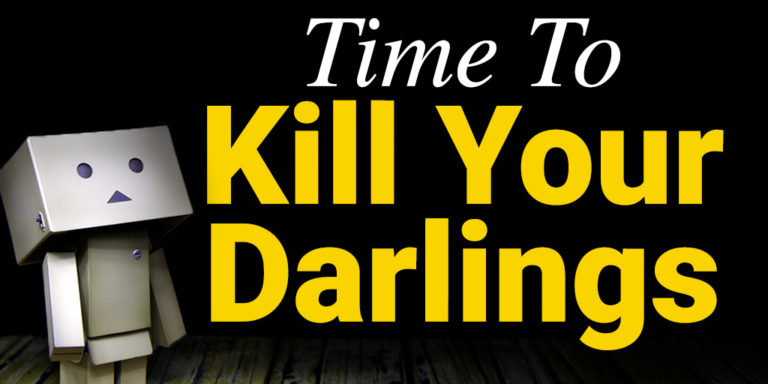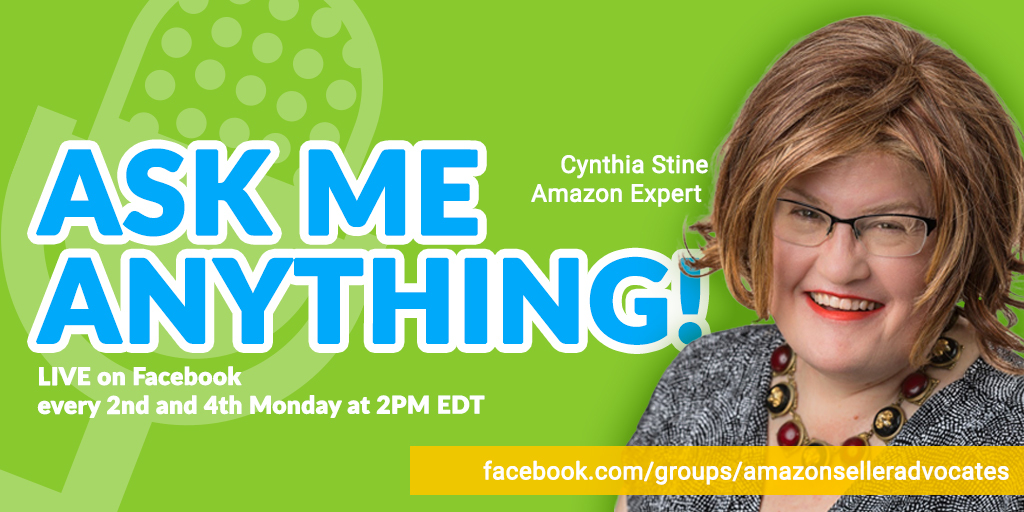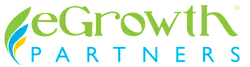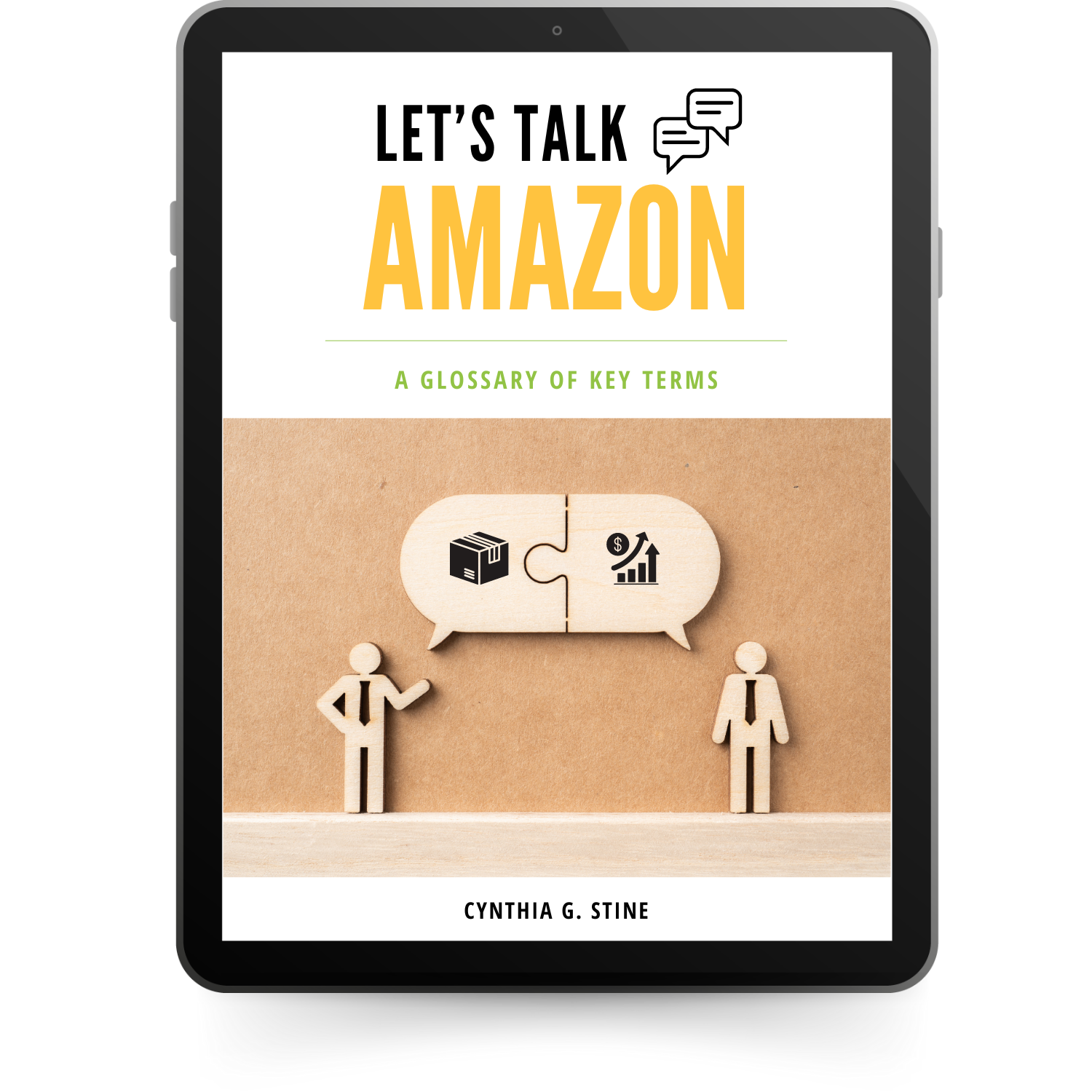This post originally appeared January 24, 2014.
It is a step-by-step on how to figure out what FBA long-term storage fees you owe and how to clear out slow sellers. Because this is old, I strongly urge sellers to review Amazon’s latest long-term storage fee policies to make sure they understand how they work. Today’s fees are higher than when this first appeared. In the story, I advised leaving some slow sellers because Amazon wouldn’t charge you for them. Today I tell sellers to clear out all slow sellers regardless of fees because they impact your ability to send in new products. If it is a rare and expensive item you think will sell some day, have it sent back to you and merchant fulfill it instead. Amazon’s warehouses are full and they are penalizing sellers with long-tail sales.
If you have old items at the warehouse, you get emails from Amazon twice a year with an estimate of how much you are going to owe (gasp! My heart!).
Every six months Amazon clears the dead weight out of its warehouses by assessing its FBA sellers long-term storage fees. They politely call it “aged inventory.” Anything that has been in the warehouse for a year at the cut-off date could cost you a lot more than your typical monthly storage fee.
Oh, and yes, this is in addition to normal fees.
The long-term fees are meant to be expensive enough to prompt us to take action. So, if you’ve been selling for more than a year…consider yourself goosed.
The best way to avoid Amazon's long-term storage fees is to sell your old stuff. The assessment dates for long-term storage are August 15 and February 15 each year.
Cynthia Stine, Amazon Consultant Tweet
In today’s post I’ll cover how to find out if you owe long-term storage fees and how to have items returned or destroyed.
First, look at your potential long-term storage fees. You can find the report in Seller Central under “Reports” and “Fulfillment.” You want “Recommended Removal” at the bottom of the page on the left-hand side.
You do NOT want Long-term storage fee charges” under “Payments.” This is a historical report of the last time you were assessed, NOT your upcoming potential charges.
Ok, click on “Recommended Removal.”
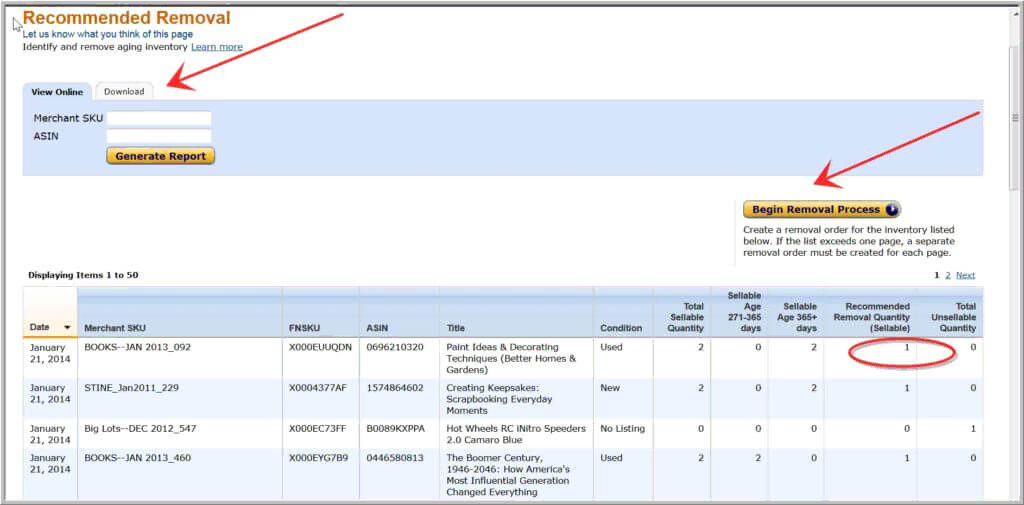
You can look at your report on screen or you can click on the tab and download a file you can open in Excel or another spreadsheet program. You also have the option to pull up data by individual SKU or ASIN.
On-screen you can’t sort the data so I’ll download as well as look onscreen. The report shows you your original MSKU and details about the product.
The reason I say “original MSKU” is that I’ve been selling some of these items for years. The scrapbooking books at the warehouse are not three years old, for example. I keep sending in more as I find them.
You also see that Amazon recommends that I remove 1 Paint Idea book even though I have two up there. This is because we are allowed to have one unit at the warehouse without extra charges. The point of the fees is to avoid warehousing huge quantities of items for long periods of time. So, 1 item is OK. Two or more will cost you.
The exception to this rule is if the one item up there has been up there for a year without selling a unit. In other words, if I have a slow selling book up there, it can gather dust for nearly two years before Amazon will charge me long-term storage fees. After that, they’ll charge me. If the item is very valuable and the monthly storage charges are low, then it is worth sending it in to Amazon.
You will also notice that I have an unsellable item where it says “No Listing.” I have to look into this immediately. I can’t sell what isn’t being listed. If I can get it to be listed again, I won’t be charged since it is only one unit. Here’s what I do with the report:
- Download and sort by number of recommended removal quantity from highest to lowest
- Reprice all items where it makes sense. Try to sell by 2/15
- Determine which items I want to keep at the warehouse (and pay the fees)
- On 2/14 arrange to remove or dispose of all other items left on this report – kill my darlings
- Learn from my mistakes
Books make up most of my ancient inventory and they are generally pretty small. The fee is based on total cubic feet of excess inventory. They will charge you $22.50 per cubic foot. Now many items like books, dog toys, etc., are much smaller than a cubic foot. This is why they charge you by the total cubic feet of excess inventory rather than a per-unit charge.
Last August, I paid just under $65 which means my total excess inventory was just under 3 cubic feet – not bad.
On 2/14, I download the report again. Hopefully it is smaller because I’ve sold off some inventory. At this point I need to decide what to do with each item – stay, destroy or return to me. My decision is affected by:
- How much the item is selling for on Amazon
- Whether or not I think I can sell the remaining units in the next 6 months…and for how much
- The cost to destroy it vs. the current price on Amazon
- The cost to ship it back to me and then back to Amazon at a later date vs. the long-term storage fees
- Whether or not I think I can sell it through another channel like eBay or Merchant fulfilled
My first question is “how much will this cost me to keep?” There’s an easy way to figure that out. Go to “Manage FBA Inventory” under the “Inventory” tab.
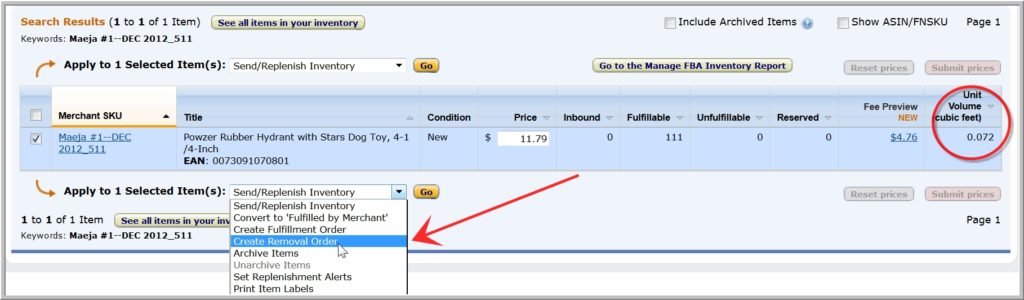
I’ve pulled up one of my items from the recommended removal report here. As you can see, the unit volume is .072. If I multiply .072 times $22.75, I get $1.62 per item or $179.82 if I keep all 111 units…which I won’t.
These darn dog toys were a huge mistake. I’m going to have to sell them below cost. I bought a lot of them wholesale and apparently so did a lot of other people. I had them sent directly to Amazon rather than to me. It was convenient, but now I have a lot of them up there costing me money.
If I had bought them retail, I would have sent in maybe 30 to see how they sold and waited to replenish. These are actually popular toys – they are just selling at ridiculous prices.
Ok, enough hand-wringing. Good-bye my darlings!
From this screen I can create a removal order if I want to which is handy for one or two items. However, since I have a lot of items to look at, it is easier for me if I go back to the original “Recommended Removal” screen. From there I can remove/dispose a large number of items efficiently.
If you have a huge volume of SKUs slotted for removals/disposals, you may want to upload a flat file with them.
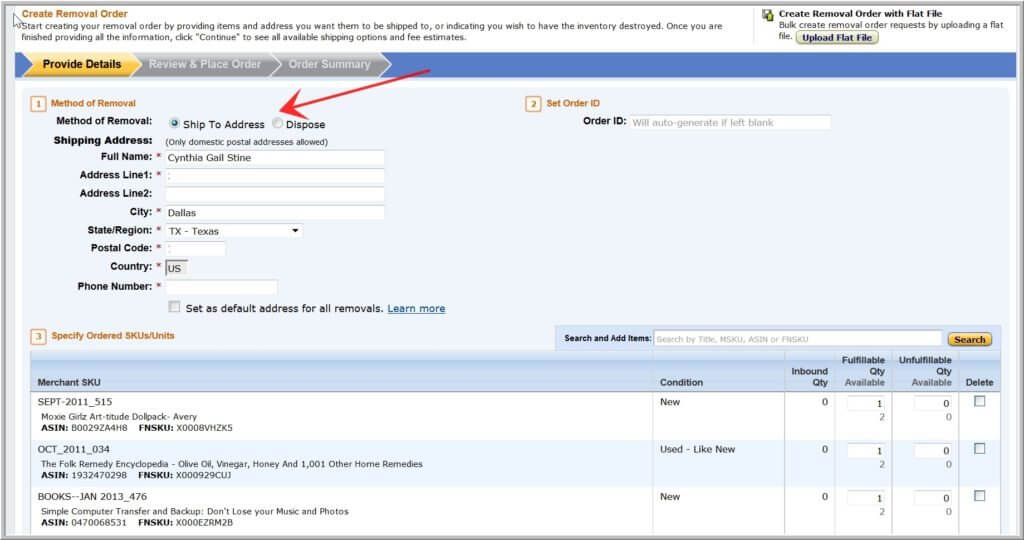
From the main screen of the “Recommended Removal Report” (see previous picture), click on the “Begin Removal Process” button.
You will need to go through your inventory twice – once to dispose, once to return items.
On the first screen, choose whether you want your items returned to you or disposed of. I’ve decided to start with items to be returned to me. I will go through the report now and click “Delete” for all the items I do NOT want sent to me. In other words, only the ones I want sent to me will be unmarked.
As I go down the list, I can decide how many I want sent to me. The report shows me how many they recommend I have returned. In gray underneath this number is the actual number that is in the warehouse. In this way, I can have fewer or more units sent back to me.
I will repeat the process for “disposal.” This time when I go through the report, I will “delete” items I do NOT want destroyed.
Since this is all about money, I will often have to decide if I want to have something returned or simply destroyed (and good riddance). For standard-sized items Amazon will charge me 50 cents per unit to return an item. If the item is oversized (one side is longer than 18 inches, basically), the cost is 60 cents per unit. If I choose to destroy the item, it will cost me 15 cents for a standard-sized item and 30 cents for oversized. [Prices may have changed]
For small items, the return fees may be about the same as the long-term storage fees. In that case, I’d most likely leave the item up there. Looking at the dog toy mistake again, the storage fee is $1.65 per item. To have that item returned to me and then mailed back at some future date would be $1 in costs to me. I would save 65 cents per item which is $65 for 100 units – real money.
For books that are now being sold by lots of sellers for less than $4 on Amazon, I will just have them destroyed. I don’t have to think about it. Items that I can sell for more than $10, I’ll usually have sent back to me. Because lots of sellers have rules like this for themselves, Amazon created a cool new service called “Automated Long-Term Storage Removal” where you can arrange for Amazon to automatically either return or destroy inventory that is subject to the fees.
You can set a price limit per product to determine whether your inventory is destroyed or sent back. They’ll send you an email ahead of time telling you how they plan to take care of your inventory. At that point you can make adjustments if you want to. You have to go and create your settings before each assessment date – it won’t be a “set it and forget it” kind of thing. Still, it could save you time.
To set this up, you need to go to “Settings” inside Seller Central. It is on the far upper right-hand side of the page. Under “Settings,” choose “Fulfillment by Amazon.” You will find, among other things, a way to automate the removal of your unfulfillable inventory as well. Scroll down to the bottom. You will see “Automated Long-Term Storage Removals Settings.” Click “Edit.”
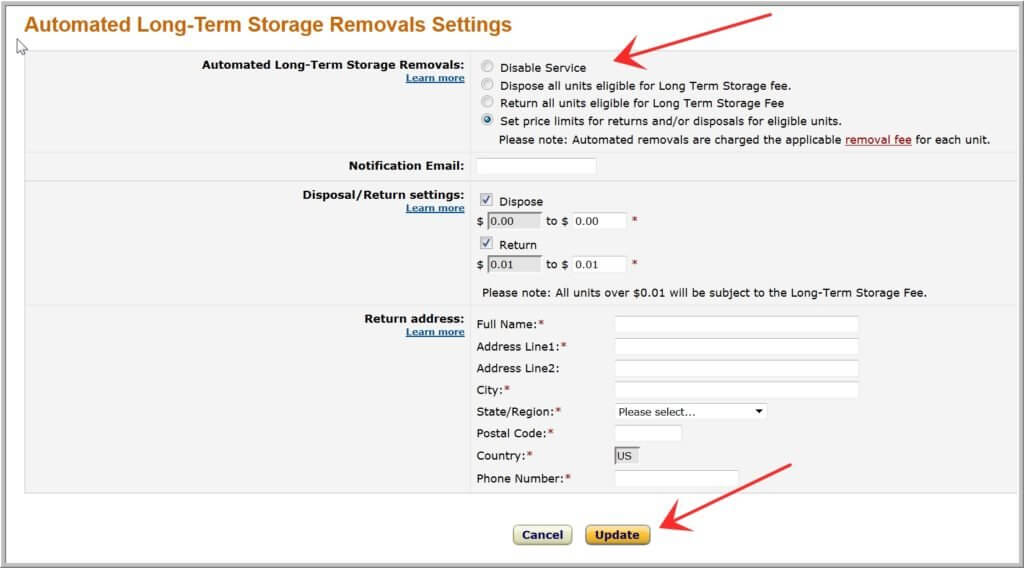
The default for this report is “Disabled.” As you can see, I’ve selected the option to set price limits. All I need to do now is fill in my email address, determine my limits, put in my address and hit “Update.” It is pretty straight forward.
Unless you have a lot of old inventory, it will probably take longer to read this blog post than to actually take care of your long-term storage fees. Amazon makes it pretty easy once you find the right report. If you reprice now, you may be able to sell some of your aged inventory before the deadline.
Taxes, reporting, filing and planning…they don’t call these the dark days of January for nothing. Isn’t this fun? Next week we’ll cover Amazon’s annual FBA fee hike. I know you are as excited as I am.
Join me LIVE at 2pm EDT on Monday, August 10th in our Facebook group!